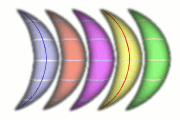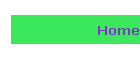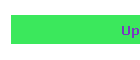Mono and Poly Grids
The Grid tabs are used for tighter control of songs as they are performed.
There are tabs for Monotonic and Polytonic instrument
groups. These tabs allow you to select a particular instrument for a particular
musician.
Musician Display
The top and bottom of the display show the musician
configuration. If the background color of a musician is darkened, that musician
is part of a split. Within these sections the lines are:
Musician Number – 0 to 14 (There’s only room for one digit.)
Instrument Type – The composer creates rhythms suited to each of the
6 instrument types. The Sliders controls play only
instruments associated with the corresponding musician. However, in the Grids
you can choose any combination you want.
Note Density – The upper of the two colored blocks indicates how
fast notes are played on average. The values are:
| |
Very Fast |
| |
Fast |
| |
Slow |
| |
Very Slow |
Note Styles - The lower of the two colored blocks indicates the emphasis
of the notes. For example, in 4/4 time, if the majority of notes are on the
first or middle beat of the bar, that is considered an even style. The styles
are:
| |
Random |
| |
Even Beats |
| |
Odd Beats |
| |
All Beats |
Instrument Display
The left column shows all of the available instruments for the instrument group.
Click on an instrument to play it once. Double-click to edit
details.
Musician/Instrument Grid
The main grid controls which musician is playing which instrument. Note that the
Sliders settings will continue to apply as you
make your selections. If you want to avoid having the Sliders
change values, set its Number of Musicians slider to 0.
Each column under a Musician is colored according to the Instrument
Type. The color names below are intended as a mnemonic device:
| Color |
Color Name |
Instrument Type |
| |
blue |
bass |
| |
red |
rhythm |
| |
lilac |
lead |
| |
sunshine |
slow |
| |
forest |
fast |
| |
cyan |
chord |
A
split is a set of musicians that each play separate beats of a continuous
sequence without overlaps. (This is referred to sometimes as linear drumming.)
There are 3 possible settings for each grid rectangle, and clicking cycles
through them. If you press-and-hold the rectangle under a musician that is part of a
split, all split members are set
to the selected instrument. Normally you would do that as a first step, then
click some of the split members to move to different instruments.
 |
Playing, but may be switched off by Sliders. |
 |
Playing and locked until released or song
finishes.
When you lock a set of instruments, those locks are tied to the current
position of the Instrument Mix Slider.
Each slider has 5 positions. Thus it is possible to set up 5 different instrument
mixes for a live performance. These settings are saved when you save or
email a Song Setup.
|
| |
Not playing, but may be switched on by Sliders. |
Additionally, the three blue buttons in the four corners of the display can be used to lock and unlock all of the currently playing
instruments.
Gestures
| Shake |
Shuffles both monotonic and polytonic instruments and
changes instrument mix. |
| Pinch |
Expands or contracts the grid |
| Press & Swipe |
Scrolls the grid |
| Tap in grid |
Switches on/locked/off. |
| Tap on Musician title (top or bottom) |
Displays beats/rhythm. |
| Press & Hold in grid |
Switches on/locked/off all members of a split. |
| Press & Hold on sound title (left or right) |
Edits the instrument. |
|